Friday, 14 January 2011
 So Effin Sexii
So Effin Sexii
This tutorial was written by Laura on the 21st August 2009.
This is my own creation and any resemblance to any other tutorial is purely coincidental.
Under no uncertain terms are you allowed to make money from anything produced from this tutorial, this is against my TOU.
For this tutorial you will need:
Working knowledge of Paint Shop Pro.
Image of your choice, I’m using the wonderful work Ismael Racwhich you must have a license to use you can get this wonderful artwork HERE
Image of your choice, I’m using the wonderful work Ismael Racwhich you must have a license to use you can get this wonderful artwork HERE
Font of Your Choice.
In Love With Twilight Scrap Kit made by me which you can buy from HERE
Template i used made by Missy which you can get from HERE
Ok let's get started.
Open up PSP and open the template and kit we are working with.
Delete the copyright layer.
Select the very back circle layer and with your magic wand click inside it and now copy and paste a paper of your choice as a new layer.
Selections-Invert-Hit Delete.
Go ahead and delete the original circle now.
Do this for the rest of the circles and shapes in the template,
Use different papers to get an eye catching result!
For the tube inside i added this just like i would a paper, deleting any that went outside the rectangular box.
For the effect play around in blend modes next to the tube layer.
When happy your template is ok you can now add a glow to highlight the outside of your circles and shapes.
I always use a glow using Eye Candy.
So i added a very thin black glow to some of my shapes just to highlight them.
Add any drop shadows required to these layers now too.
Now i add my tube of choice.
Position where you want and add a drop shadow if wanted.
Then add a few elements from my kit.
Position and add drop shadows as you please.
Now you can add your name or name of choice by selecting the layer you wish to add the name to.
Select Text tool and find your font of choice and select sizes, colours etc.
When happy position and apply.
Add drop shadow if wanted or filter.
Add the correct copyrights now to your tag.
And we are finished!
I hope you enjoyed this tutorial.
Hugs Laura
-x-x-
Subscribe to:
Post Comments (Atom)
Ismael Rac Tutorials
Barbara Jenson Tutorials
Keith Garvey Tutorials
Zindy Tutorials
Marco Guaglione
Mixed Up!
Powered by Blogger.

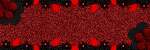
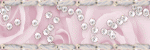
0 comments:
Post a Comment