Saturday, 5 March 2011
 STUFF YOU!
STUFF YOU!
This tutorial was written by Laura on the 4th March 2011.
This is my own creation and any resemblance to any other tutorial is purely coincidental.
Under no uncertain terms are you allowed to make money from anything produced from this tutorial, this is against my TOU.
For this tutorial you will need:
Working knowledge of Paint Shop Pro.
Image of your choice, I’m using the wonderful work of Scraps by Roo which you can get HERE
Image of your choice, I’m using the wonderful work of Scraps by Roo which you can get HERE
Font of Your Choice.
I used Sabrina.
Stuff You! Scrap Kit made by me which you can buy from HERE
Mask of your choice....
I used the wonderful work of Wee Scott Las..you can grab it HERE
I used two masks for thi tutorial.
Mask 52 & 59.
Plugins...MuRa's Meister..Copies.
Ok Let's Get Started!
Open yourself a blank canvas 800 x 800 72dpi.
Now open Paper 5 in my kit and go to layers, load/save mask, load mask from disc.
Find mask 52 and press load.
Right click on the top of your paper and copy merged
Back to your empty canvas right click on the top and paste as a new layerAdd a light drop shadow if you desire.
This is Mask One.
Next comes Mask Two.
Open Paper 10 in my kit and repeat the steps above but with mask 59.
Now select Element 53, copy/paste onto canvas and resize by 40%.
Do not move this from where it is at all!.
Now go to your plugins, select MuRa's Meister-Copies and add these settings.
ENCIRCLE....NUMBER 12.
Other settings are normally set now to give the element it's best look.
This gives you a circle of the brad element.
Position centrally above the two mask layers.
Nw select Element 55 the black bead frame.
Copy/paste onto canvas and resize by 70%.
Position centrally again.
Now we want to cut out everything inside this bead frame.
So selecting your magic wand tool click inside the black frame layer.
Now SELECTIONS MODIFY EXPAND BY 10.
Now in your layer pallet select the mask layers and hit delete on your keypad.
Do this for all layers underneith your black bead frame layer.
Now select Element 3 the poser from Roo.
Position centrally.
Now select Element 66 resize by 40%.
Image ROTATE..FREE ROTATE LEFT 26.
Copy/paste behind 2nd mask layer.
Positon and duplicate this layer and position again and again til you fill the space around poser.
Select Element 48.
Copy/paste behind mask 2 again and position.
Duplicate this layer and mirror then flip and position again.
Make your text now using your favorite fonts.
I used Sabrina.
Now i made a quick copyrght to credit Scraps by Roo.
If you could also do this it would be fabb!!
And you are done!!
Great job guy!
I hope you enjoyed this tutorial.
Hugs Laura
-x-x-
Subscribe to:
Post Comments (Atom)
Ismael Rac Tutorials
Barbara Jenson Tutorials
Keith Garvey Tutorials
Zindy Tutorials
Marco Guaglione
Mixed Up!
Powered by Blogger.

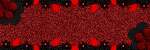
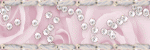
0 comments:
Post a Comment